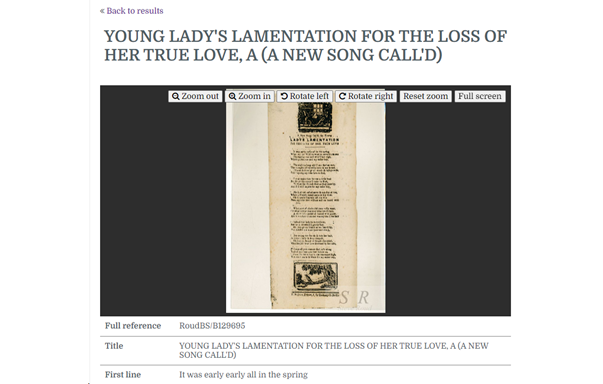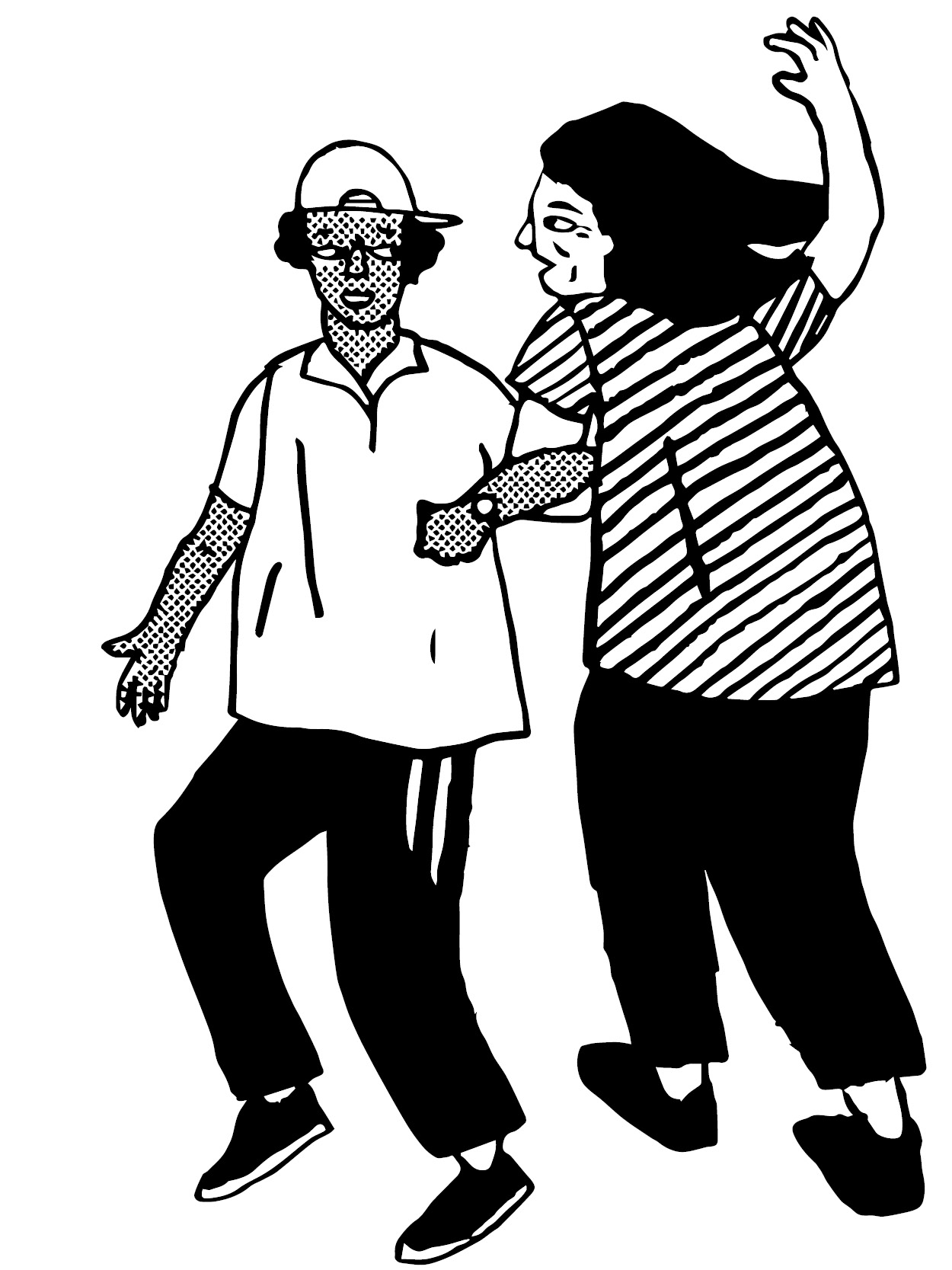The Roud Indexes, devised and compiled by Steve Roud, include three databases housed on the VWML website:
- The Folk Song Index
- The Broadside Index
- Roud Bibliography/Discography
All enquiries, corrections, etc. should be sent direct to [email protected].
The Folk Song Index is an online database designed to help people find English-language traditional folk songs from all over the world. Songs and evidence of singing can be found in a wide variety of sources, e.g. books, journals, newspapers, manuscripts, field recordings, published sound recordings, and online resources, and all of these are included.
The Broadside Index contains entries for songs published in cheap print (e.g. broadsides, chapbooks, songsters) and on early recordings (gramophone records) of the past, up to about 1920. This Index serves as a standalone finding-aid for these resources, but its main purpose is to aid historical research into traditional folk songs.
The Roud Bibliography/Discography supports both these indexes by providing bibliographic/discographic information regarding the resources indexed in them.
Roud numbers: Folk song titles are highly unstable – the same song can have dozens of different, or differently spelled, titles, the same title can be used for many songs, and many are published under headings like ‘A New Song’. To compensate for this, songs are assigned a number, to enable the user to pull together versions whatever their titles.
In addition to titles and first lines, other details pertaining to the song and its performance are included (e.g. singer, place of collection, collector, date, author, etc.). All these details are searchable, individually and in combination.
NB: The indexes do not include ‘folk revival’ performances, ‘pop’ or classical adaptations, or artistic pieces based on folk songs, or simply labelled as such.
Read a more detailed introduction
Searching the Roud Indexes
To find the Roud Indexes, select the option from the Catalogues & Indexes submenu at the top of the search homepage:
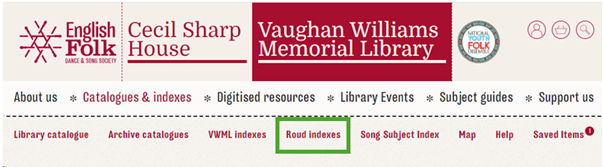
Or select the box further down the page:
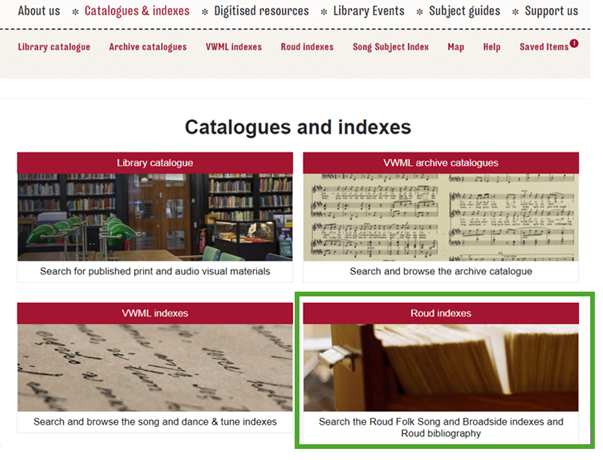
The following notes refer to the Roud Indexes only, and cover the following categories:
- How to search the Roud Indexes
- How to view your search results
- How to refine your search for better precision
- Digitised content
How to search the Roud Indexes
Note that you can specify which Roud index you wish to search on:
- Folk Song
- Broadside
- Bibliography/Discography
The default setting is (1) and (2) together, but you can change this by ticking or unticking the boxes.
The fields in (1) and (2) are identical.
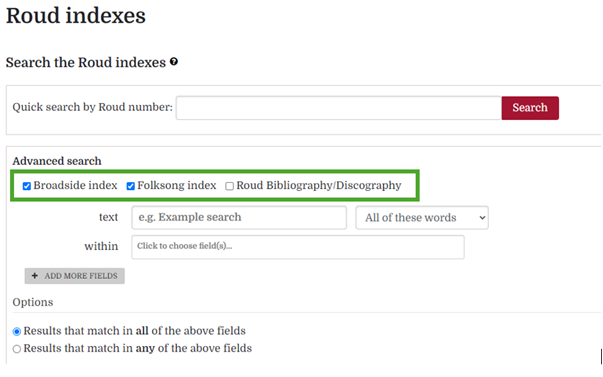
Simple search
If you know the Roud number of the song you are looking for, simply type it into the “Quick search by Roud number” box and click on Search:
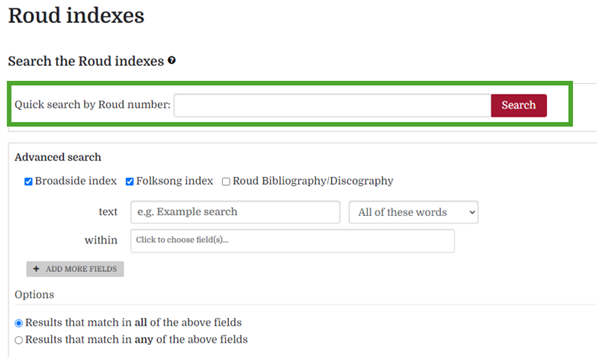
If you want to do a general simple search, type your search-word(s) into the text box and click on search. This will search for those words in all fields in all entries. So, if you have typed in ’Edinburgh’ it will find that word in Titles, First lines, Places of collection, Places of printing, and so on. To be more precise in your searching use the Advanced search facility.
Advanced search
The key to better precision in your searching is to specify which field your search-term should appear in (e.g. ‘search for the word xxx in the Title field’)
See a list and explanation of fields
Advanced search facility has three main components:
- Text (i.e. the term(s) to be searched for)
- ‘All of these words’ box (which dictates the relationship between the search terms, allowing you to specify that the words are individuals, or as a phrase, or if you want these words excluded from your search)
- Within (specifies which field to search) (If this box is left blank it will search all fields).
To search on more than one field at the same time, click on +Add more fields.
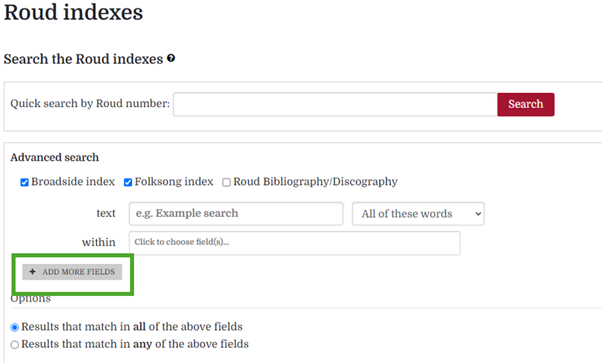
With multi-field searches, the Options section allows you to search, either:
- Results that match in all of the above fields (the equivalent of an AND Boolean search. This is the default setting), or
- Results that match in any of the above fields (the equivalent of an OR Boolean search:
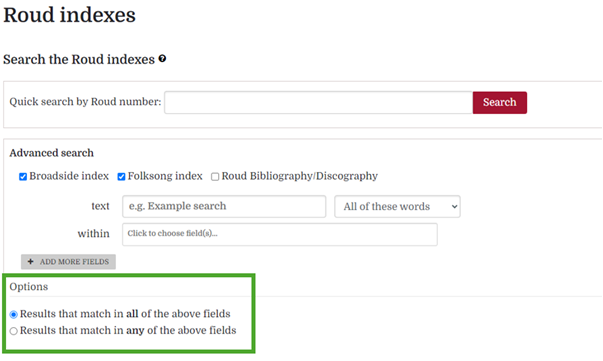
How to view your results
There are two ways of displaying the results:
- List is the default setting and displays only the key fields (which vary somewhat depending on the search criteria used and the items found). (NB if a field is blank, e.g. if we don’t know the performer’s name, nothing will show in the designated place).
- Full record displays all the fields in that entry which contain data (NB fields which are empty do not show at all).
You can also order your results in different ways:
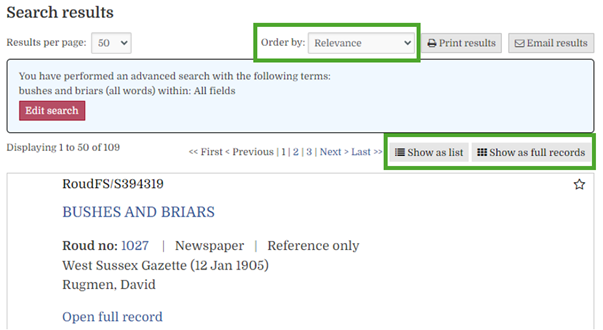
You can also print the list or email it to yourself:
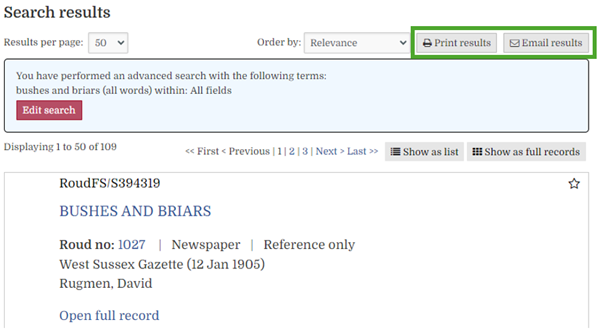
How to refine your search for better precision
You can re-do your search, introducing added criteria (e.g. search for Roud number AND place collected), or you can use:
Filtering. In the List display, in the left-hand column, you are offered the opportunity to refine or narrow your search by introducing other search criteria (e.g. by clicking on Sound recording, the search engine will display only those items you have already found which are sound recordings). You can click on more than one of these filters; and you can turn them off by clicking on the box to remove the tick:
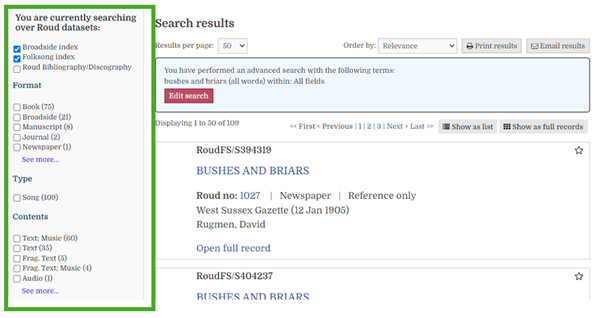
As with other parts of the system, you can choose to print the entry or email it to yourself. You can also send us in the VWML a question about the song, and add it to your list of saved records:
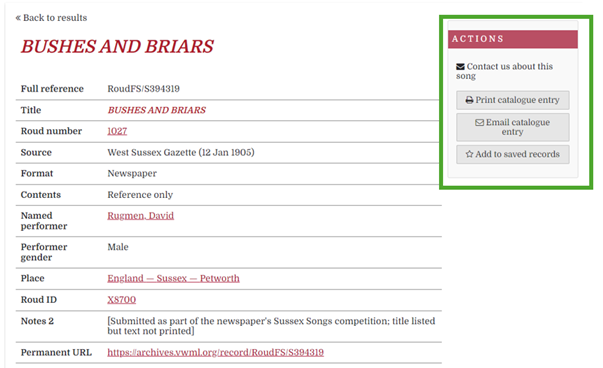
When you add something to ‘saved records’, a heading will appear in the top bar, from which you can access your list of items:
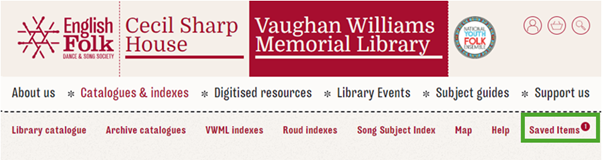
Digitised content
Most entries in the database function like a traditional index – they simply tell you where the song or information can be found (e.g. ‘on p.23 of book xxx’). But in those items with digitised content, the song or information is displayed for you on-screen.
There are two types of entry with digital content:
- Items which appear on other people’s websites
- Items where the content is attached to (or embedded in) the Roud index itself
In the Full record display…
- For items which appear on other websites, the field labelled Digital link (near the bottom of the entry) includes a live URL link which you can click on to take you direct to that site:
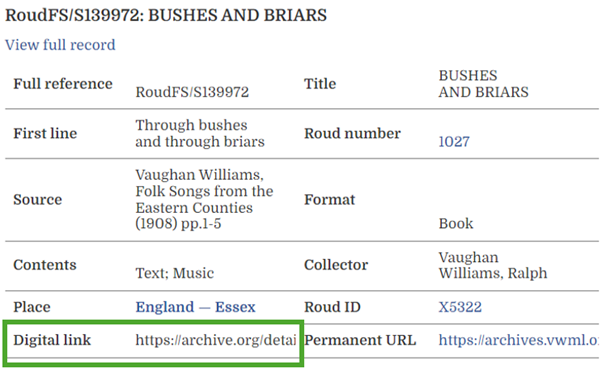
- In items where an image (e.g. a book page) or an audio recording is attached to the entry, it will appear automatically at the head of the entry, ready to open, or play: